| Viewer Applet Help | |
| imaging : products : viewers : applet help | company | products | support | order | demo | home |
  |
Viewer functionality is described in the following sections: Viewer Layout The overall layout of the Viewer is shown in the following picture:  The Toolbar 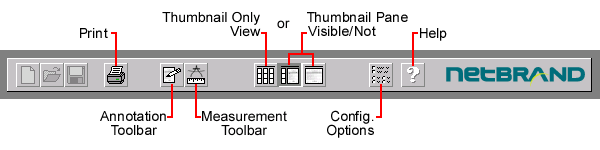 (Note that some of the above buttons may not be present in your version of the viewer) Thumbnails 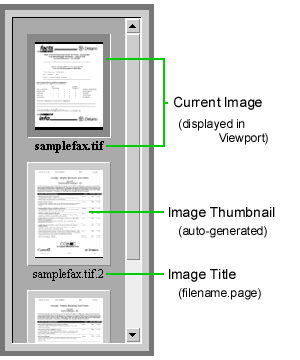 You can select a region to view in the viewer by dragging out a rectangle on the thumbnail image (the same way you can in the viewer, but here you can use the left mouse button). 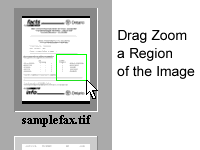 The Viewport 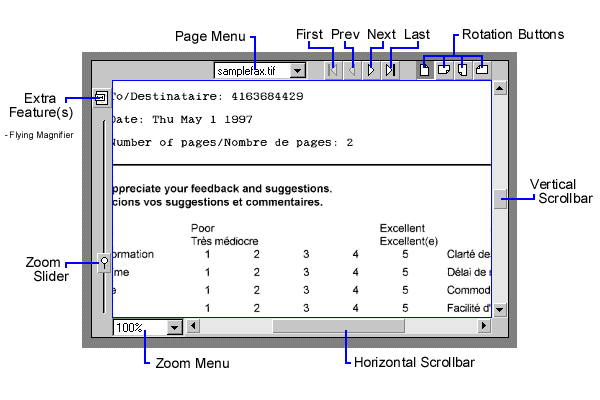
Printing When you click the Print Icon in the toolbar, the following dialog appears:  You may choose to print each image at its Current Orientation (for example, rotated by 90 degrees), or its Default Orientation (generally unrotated). You may also choose a scaling factor for the images (25%, 50%, 100%, 200%, 400%, 800%), or print it at the current Zoom factor in the Viewport. The "Scale images if necessary" checkbox tells the applet to scale back an image to fit on the available page, if necessary. Clicking the "START PRINTING" button Will begin the printing process, generally by popping up the System Print Dialog. For further information please register or e-mail info@netbrand.com. | |||||||||||||||